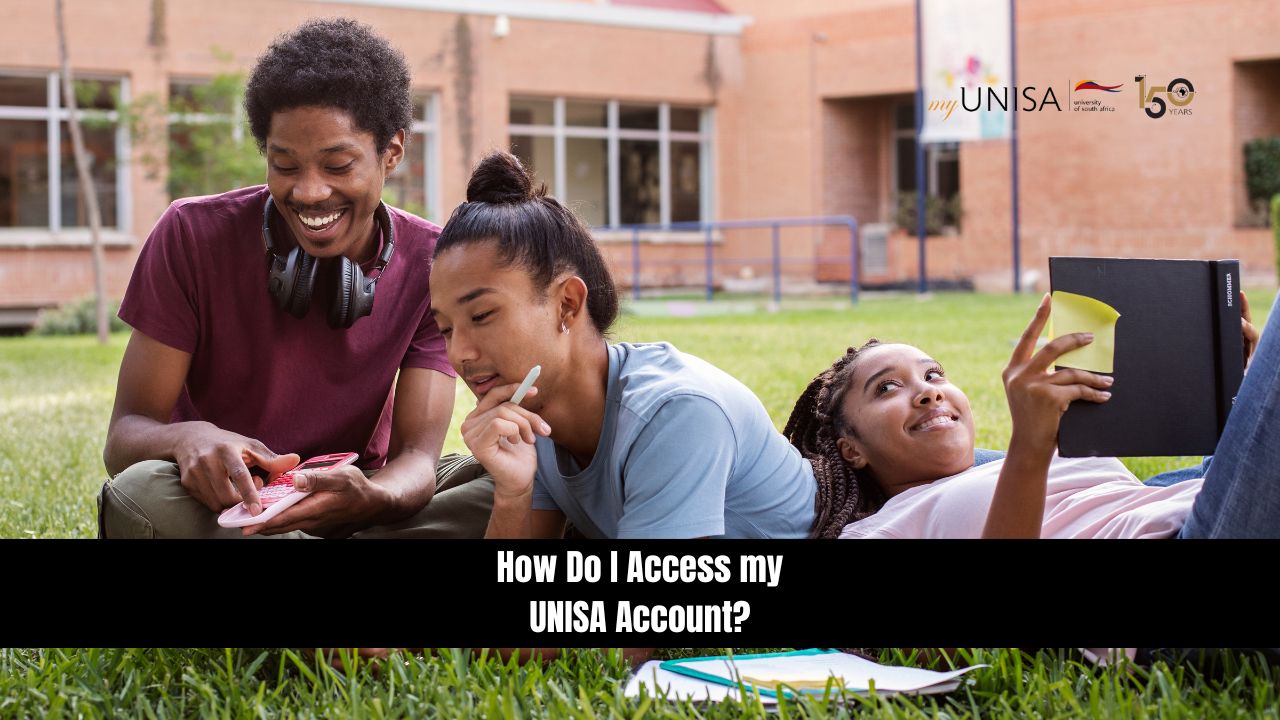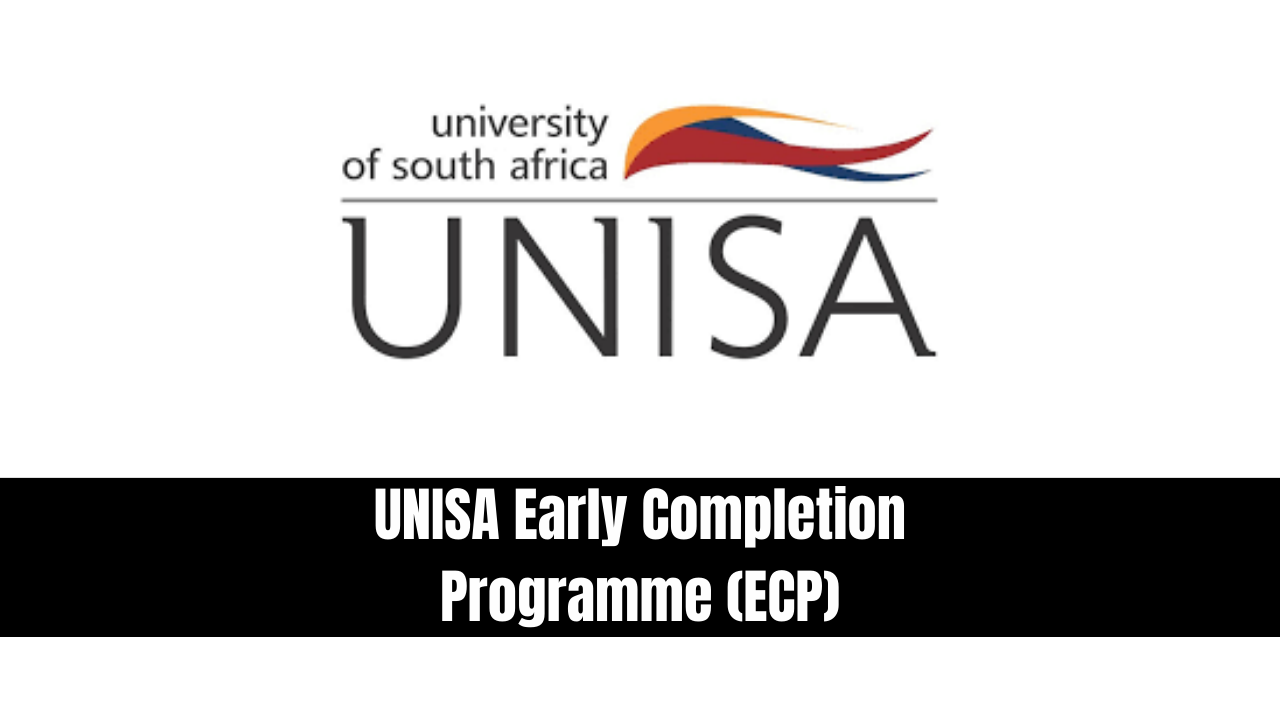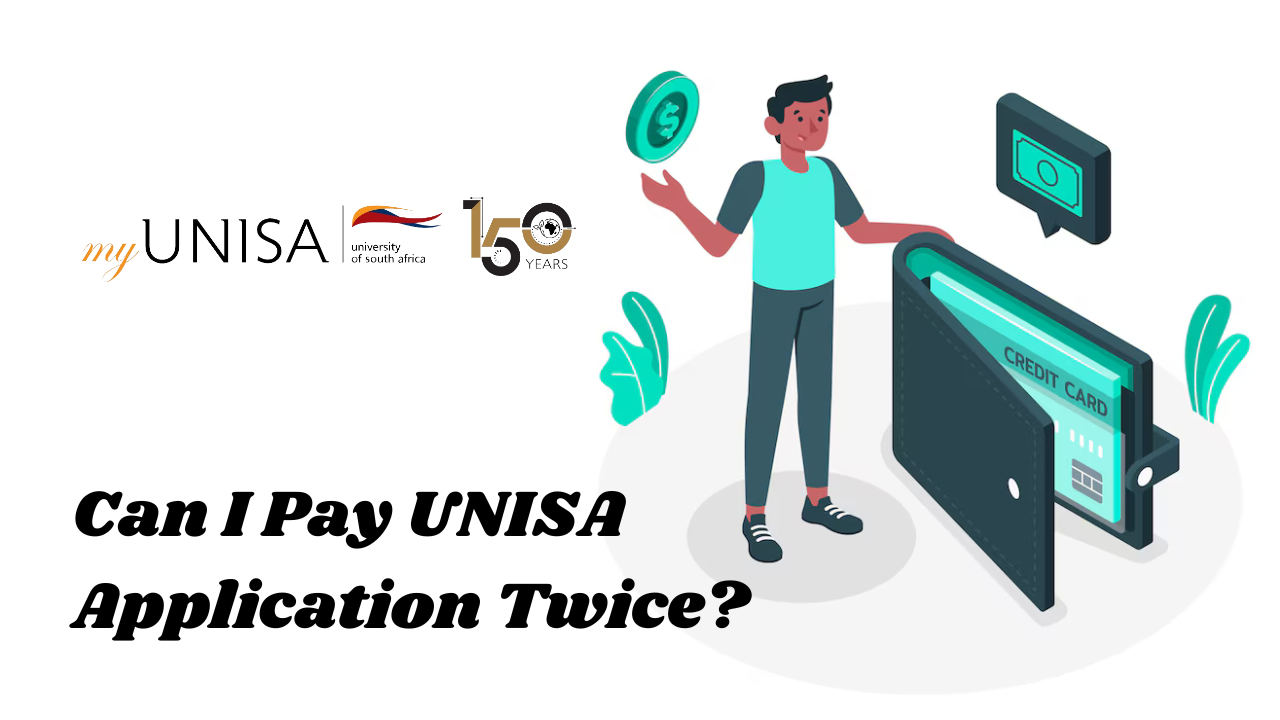How Do I Access my UNISA Account? Accessing your University of South Africa (UNISA) account is crucial for staying connected to your academic resources, managing your courses, and keeping up with communication. This detailed guide will walk you through the step-by-step process to ensure you can easily and securely access your myUnisa and myLife accounts. Whether you’re a new student or need a refresher, here’s everything you need to know, presented by a finance expert reporter.
How Do I Access my UNISA Account?
Step 1: Visit the myUnisa Homepage
The first step to accessing your UNISA account is to navigate to the official myUnisa portal. You can do this by entering the following URL into your web browser:
myUnisa Portal.
This homepage serves as the primary platform for students to manage their academic life at UNISA. From accessing course materials to viewing exam results, it’s essential to bookmark this page for quick access.
Step 2: Claim Your UNISA Login
If this is your first time logging into myUnisa, you’ll need to claim your login credentials. This process ensures that you are securely registered within the system.
- On the homepage, locate and click on the “Claim UNISA login” link.
This will take you to a page where you will start the process of verifying your identity and creating your login credentials.
Step 3: Enter Your Student Number
In this step, you will be asked to provide your unique student number. This number is assigned to you upon successful registration with the university. Ensure that you enter this number correctly, as any errors can delay the process.
Step 4: Enter Your Personal Information
Next, you will be required to input personal details. These details should match those you provided when you first registered with UNISA. Information such as your identity number or passport number will be requested, so have these documents on hand.
Step 5: Review and Acknowledge the Guidelines
Before proceeding, it’s important to thoroughly read through the guidelines and policies that UNISA has in place for accessing and managing your account. These include rules about your responsibilities and the security of your login details. By acknowledging that you’ve read and understood these terms, you can continue to the next step.
Step 6: Set Up and Understand Your Password
After verifying your details, the system will generate a single password for you to use across both myUnisa and your myLife email account. This unified login approach simplifies access, as you won’t need separate credentials for each platform.
- The format for your login credentials will be something like:
[email protected] for your email
and your unique password, such as abc12DEF.
Once your myLife email is activated, which can take up to 24 hours, you will be able to access both accounts. Make sure to note this password and keep it secure. If you lose or forget your password, you can reset it through the portal.
Step 7: Login to myUnisa
Now that your login credentials are set, it’s time to access your myUnisa account. Return to the myUnisa homepage and click on “Login to myUnisa”. Enter your student number and password to access the dashboard, where you can view your courses, grades, and other essential information.
Step 8: Access Your myLife Email Account
In addition to your myUnisa account, you will need to access your myLife email account. This is where UNISA will send all official communication, including important announcements, course updates, and exam results. To log in, visit myLife Email and use your full myLife email address (for example, [email protected]) and the password generated in Step 6.
Once logged in, check your inbox regularly for updates from the university.
Step 9: Properly Sign Out of Your Accounts
It is crucial to sign out of both your myUnisa and myLife email accounts after each session to protect your personal and academic information. This is especially important if you are using a public or shared computer.
To sign out, click on the “sign out” link or the profile icon (often represented by a “head” image) in the top right corner of the screen. Ensure you see the confirmation message that you’ve successfully signed out of both platforms.
Step 10: Additional Security Measures
UNISA takes security seriously, and so should you. Always remember to log out completely from both accounts when you’re finished. If you are using public Wi-Fi or shared devices, be extra cautious. Regularly changing your password and keeping your login information private are essential steps in securing your academic and personal information.
READ ALSO
- Unisa Online Application 2025-2026
- UNISA Application Status Check
- 1 Year Diploma Courses at UNISA
- UNISA Application Fee Banking Details
Conclusion
Accessing your UNISA account is an essential part of your student life. From managing coursework to staying updated with university announcements, both myUnisa and myLife email are integral to your academic success. By following these steps carefully, you ensure that your account is set up securely and that you are fully equipped to navigate your studies at UNISA.