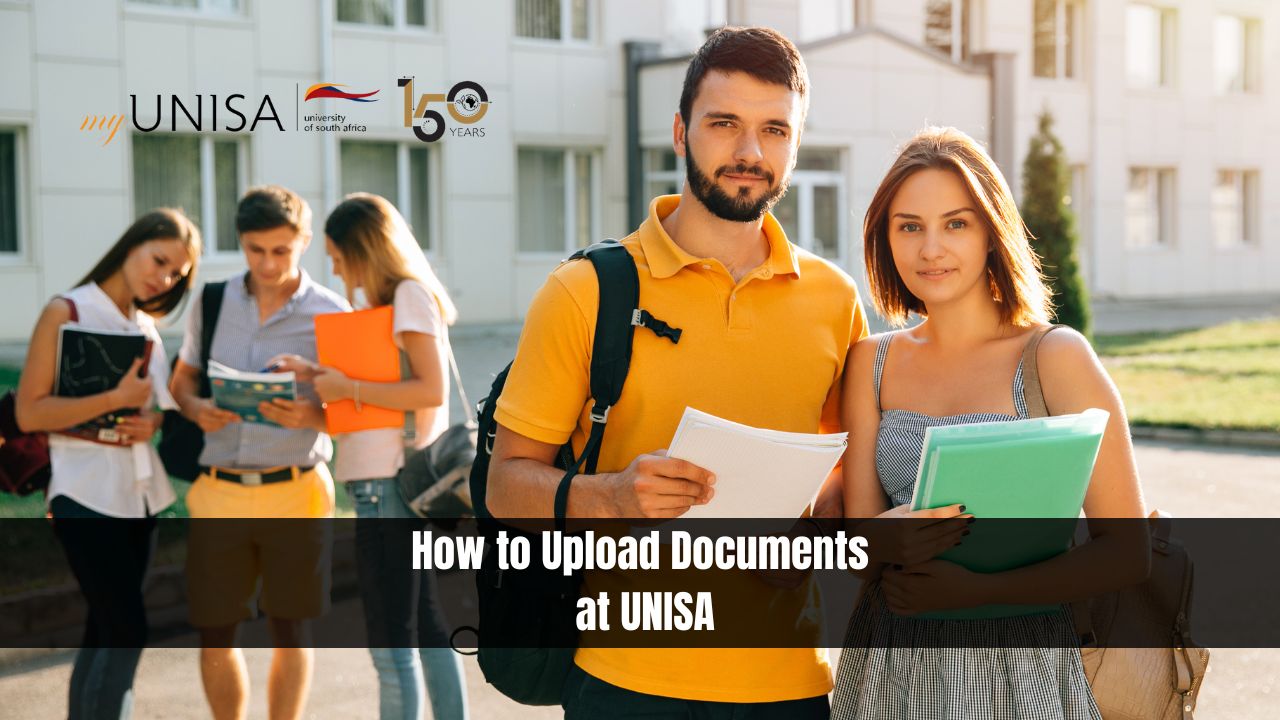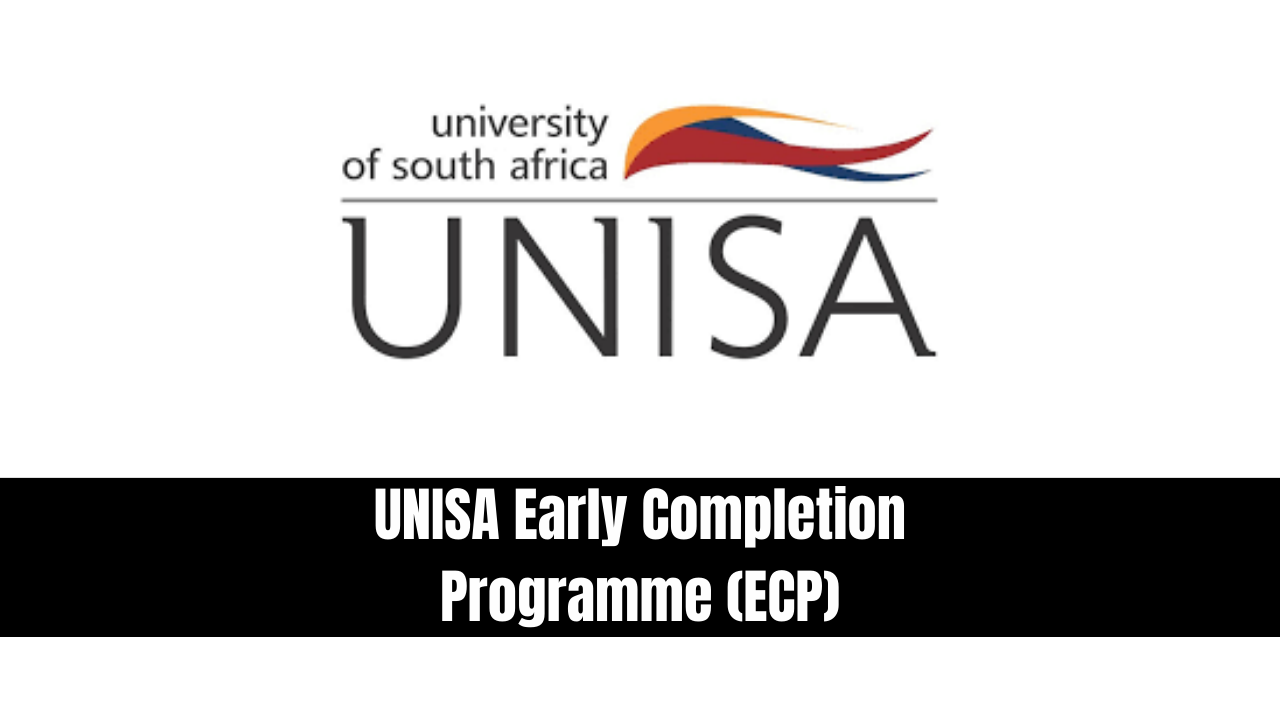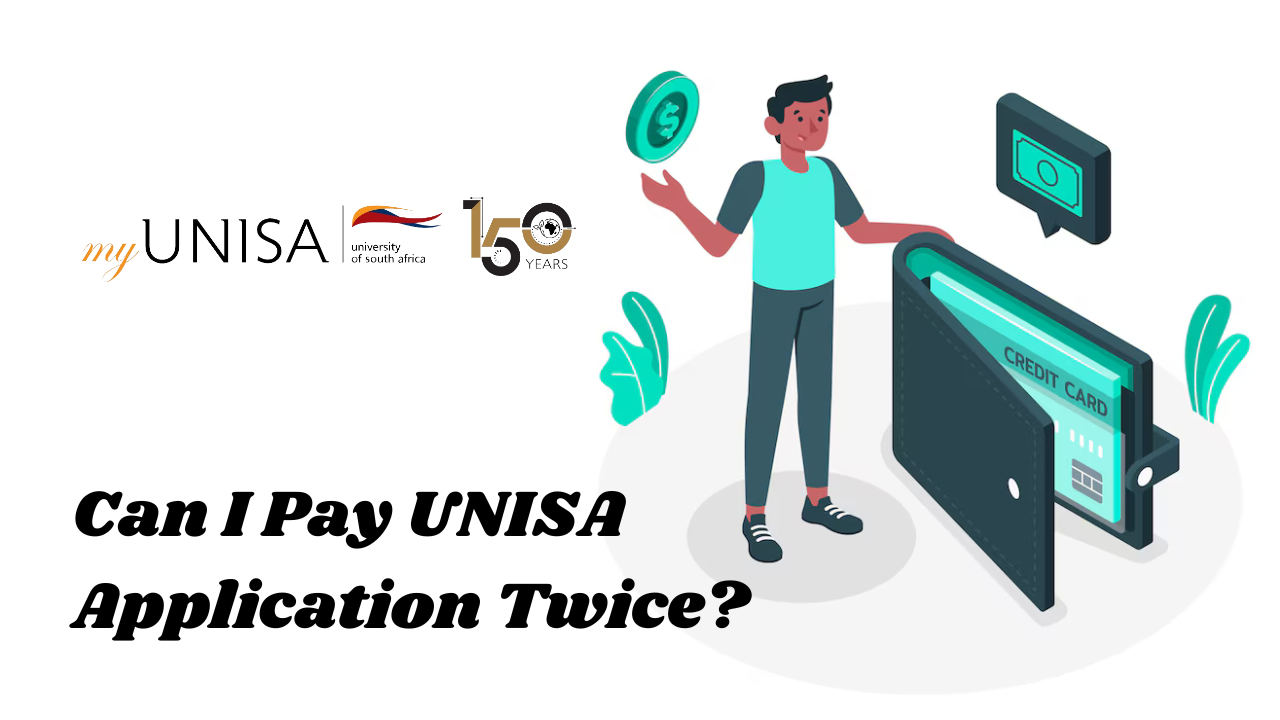How to Upload Documents at UNISA? When applying to the University of South Africa (UNISA), it’s important to know how to properly upload your required documents. This guide will walk you through the process of uploading your documents step-by-step to ensure your application is completed without any issues.
Table of Contents
ToggleHow to Upload Documents at UNISA?
1. Prepare Your Documents
Before starting the upload process, make sure you have all the necessary documents scanned and saved on your device. The most common documents required for UNISA applications include:
- A certified copy of your ID or passport
- Your Grade 12 certificate or equivalent qualification
- Certified copies of your academic transcripts (if applicable)
- Proof of payment of the application fee
- Other documents as requested by UNISA for your specific application
Ensure that all documents are in a clear and readable format, such as PDF, JPG, or PNG. Each file should not exceed 2MB in size.
2. Login to Your UNISA Account
Visit the official UNISA website and navigate to the student portal. Use your student number and password to log into your account. If you’re a first-time applicant, you will need to create an account and obtain a student number before proceeding.
3. Access the Upload Section
Once logged in, find the section dedicated to uploading supporting documents. This is usually part of the application portal or found under the “My Application” tab. If you cannot find it, use the search function on the site or refer to the instructions provided in your application email.
4. Select the Documents to Upload
Click on the “Upload Documents” button to start the process. You will be prompted to select the specific document types you need to upload. Ensure that you are uploading the correct document for each required field, as mismatched or incomplete documents can delay the processing of your application.
5. Verify Document Formats and Sizes
UNISA’s system has specific requirements for file types and sizes. Double-check that your documents meet these criteria before proceeding:
- File formats: PDF, JPG, or PNG
- Maximum file size: 2MB per document
If your files are too large, use an online tool to compress them without losing quality.
6. Upload Your Documents
Once you’ve selected and verified your documents, click the “Upload” button for each file. The system will display a confirmation message once the file is successfully uploaded. Be patient, as it may take a few moments depending on the size of your file and your internet connection.
7. Confirm Upload
After uploading all required documents, take a moment to review the list of uploaded files. Ensure that each document has been properly uploaded and that no files are missing or incorrectly labeled.
8. Submit Your Application
Once all documents are uploaded, click “Submit” to complete your application process. UNISA will send a confirmation email once your application, along with all required documents, has been successfully received.
9. Follow Up on Your Application
After submitting your documents, it is important to regularly check your UNISA account or email for any updates on your application status. If further documents are needed, UNISA will notify you.
Conclusion
Uploading your documents at UNISA is a straightforward process if you follow the necessary steps. Ensure that your documents are correctly formatted, labeled, and meet the size requirements. Always double-check your uploads before submitting the final application to avoid any delays. This guide ensures a smooth and hassle-free experience when applying to UNISA.